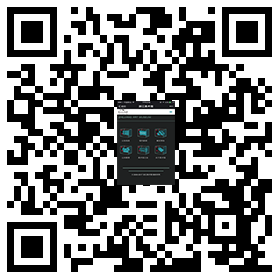|
1. If the web pages are seriously distorted, that’s abnormal.
Solution: Please use a server with IE8 rendering engine or above.
2.The page cannot be displayed when entering into the experience pages of exhibitions in the column “Digital Museum”
Solution: Download and install “Adobe Flashplayer”, and re-open the experience page after installing the software.
3. The pages cannot be displayed when clicking “Preview Online” on the columns of “Newletters” and “Q&A”.
Solution: Download and install “Adobe Flashplayer”, and re-open the previewed pages after installing the software.
4. The font on preview online in “Newsletters” are too small to be viewed properly.
Solution: Click 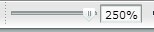 on the top right corner to adjust the font size to the maximum.
5.When registering for activities on the column “Activities Notice”, the button “Confirm” is clicked, but there is no response and no pop-up window appears.
Solution: Please use the IE server with IE8 rendering engine or “Google Chrome”.
6. When registering on the registration page on the column “ZJAM Member”, there is no prompt of  . .
Solution: Please use the IE server with IE8 rendering engine or “Google Chrome” for registration.
7. On the page of membership registration on the column “ZJAM Member”, the button “Submit” is clicked, but the page does not redirect and there are no response.
Solution: Make sure there is no errors like  in all the required information on the registration page. If all the information is provided correctly in all the required information on the registration page. If all the information is provided correctly and there is no response after the button “Submit” is clicked, please change for another serve, such as IE8 or Google Chrome. and there is no response after the button “Submit” is clicked, please change for another serve, such as IE8 or Google Chrome.
8. When I log in “ZJAM Member” and obtain a new password on the page “Forget Your Password”, what should I do if I forget the mobile phone number or registered e-mail address that I provided for registration?
Solution: Call “-87078700” and tell the staff your ID number for inquiry and trust.
9. When the video on the column “Video Center” is clicked, it cannot be played normally.
Solution: Download and install “Adobe Flashplayer”, and re-open the video page after installing the software.
10. When the desired paper is clicked on the column “Research Papers”, the page is not displayed normally.
Solution: Download and install “Adobe Flashplayer”, and re-open the page after installing the software.
11. When I download from “Media Materials”, there is no prompt for the input of password or download operation.
Solution: Please use the IE server with IE8 rendering engine or “Google Chrome” for registration.
|
 Tel: 0571-87078700 | Site Service:0571-87078700
Tel: 0571-87078700 | Site Service:0571-87078700 Address: NO.138 Nanshan Road Hangzhou Zhejiang
Address: NO.138 Nanshan Road Hangzhou Zhejiang Opening: Tuesday to Sunday 9:00am-5:00pm, Closed Mondays
Opening: Tuesday to Sunday 9:00am-5:00pm, Closed Mondays


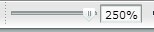
 .
. in all the required information on the registration page. If all the information is provided correctly
in all the required information on the registration page. If all the information is provided correctly and there is no response after the button “Submit” is clicked, please change for another serve, such as IE8 or Google Chrome.
and there is no response after the button “Submit” is clicked, please change for another serve, such as IE8 or Google Chrome.